Azure Synapse Analytics Workspace is already in public preview and anyone can create the service.
In this blog post, you will find information about the service and a tutorial to create your first Azure Synapse Analytics Workspace.
The service appears to be a one-stop-shop for analytics aimed at users of various levels.
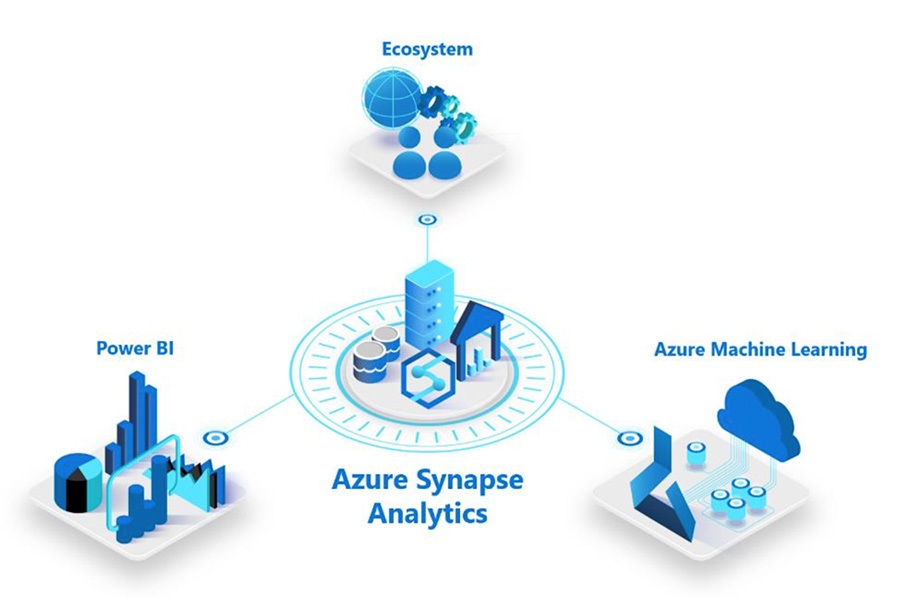
Azure Synapse Analytics Workspace
The new experience will be through workspaces. There is some documentation already available on this topic. (Check this link)
The following image shows just how promising the service is:
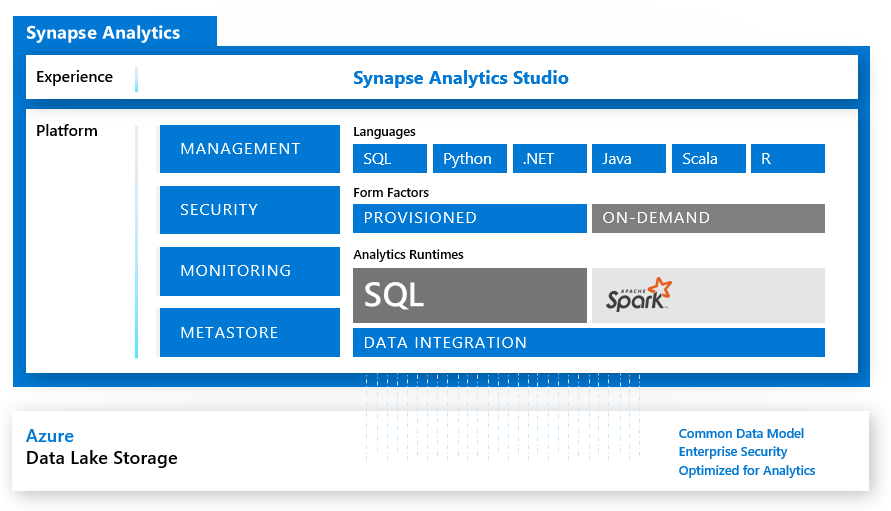
This picture gives us a lot of information about the features of Azure Synapse Analytics, but let’s take a closer look at the key components:
Azure Synapse Analytics Studio
This is where everything comes together, and it is our Azure Synapse Analytics Workspace presentation layer. This layer allows us to explore, develop, orchestrate, monitor and manage Azure Synapse Analytics, from Azure Data Factory Pipelines and Power BI reports to Notebooks.
Platform
Languages: the existing benefits of using SQL for coding will be available as well as the addition of Python, .NET, Java, Scala and R for users who are more comfortable using these languages.

Form Factors
Provisioned: Resources are already assigned to the service and running.
ON-Demand: Services for answering business questions are accessible just when you need them.

Analytic Runtimes
SQL: This is the current GA Azure Synapse Analytics (formerly known as Azure SQL Data Warehouse).
Spark: Adding Spark allows the service to run big data analytics workloads using Python, Scala, R and .Net.

Data Integration Layer
Azure Data Factory will be commonly used for data integration.

Azure Data Lake Storage
Taking advantage of the existing features of Azure Data Lake Storage and bringing Common Data Models (CMD) to the platform will help to reduce the gap between the Power Platform and Azure Data Services.

Create Azure Synapse Analytics Workspace
This section outlines the steps to follow to create an Azure Synapse Analytics Workspace using the Azure portal.
Firstly, register the resource provider if it is not already registered.
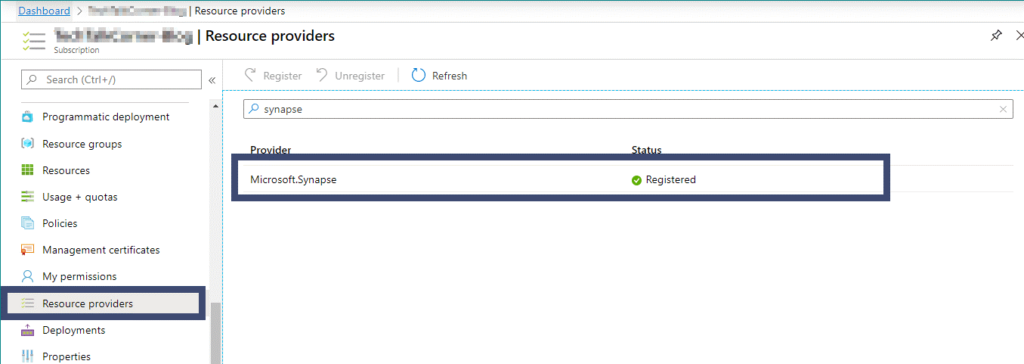
Then, proceed to find the service:
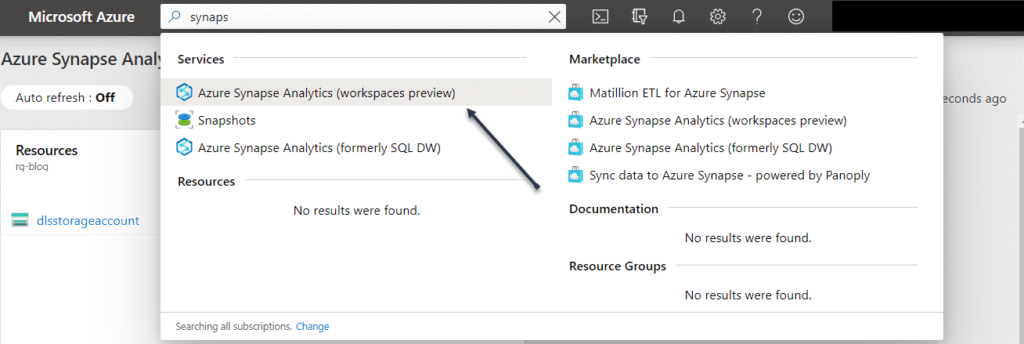

Basic configuration
- Project details
- Select the subscription and the resource group where you’d like to create an Azure Synapse Analytics Workspace.
- Workspace details
- Workspace name: surprisingly we cannot use the naming convention highlighted by Microsoft (syn-), so we will stick with synws (Synapse Workspace).
- Region: select the region where you want to host your service. Microsoft will add more regions soon.
- Select Data Lake Storage Gen2: use an existing account in your subscription, external subscription or create a new one. After the creation of an Azure Synapse Analytics Workspace, it will add permissions directly to the storage account.
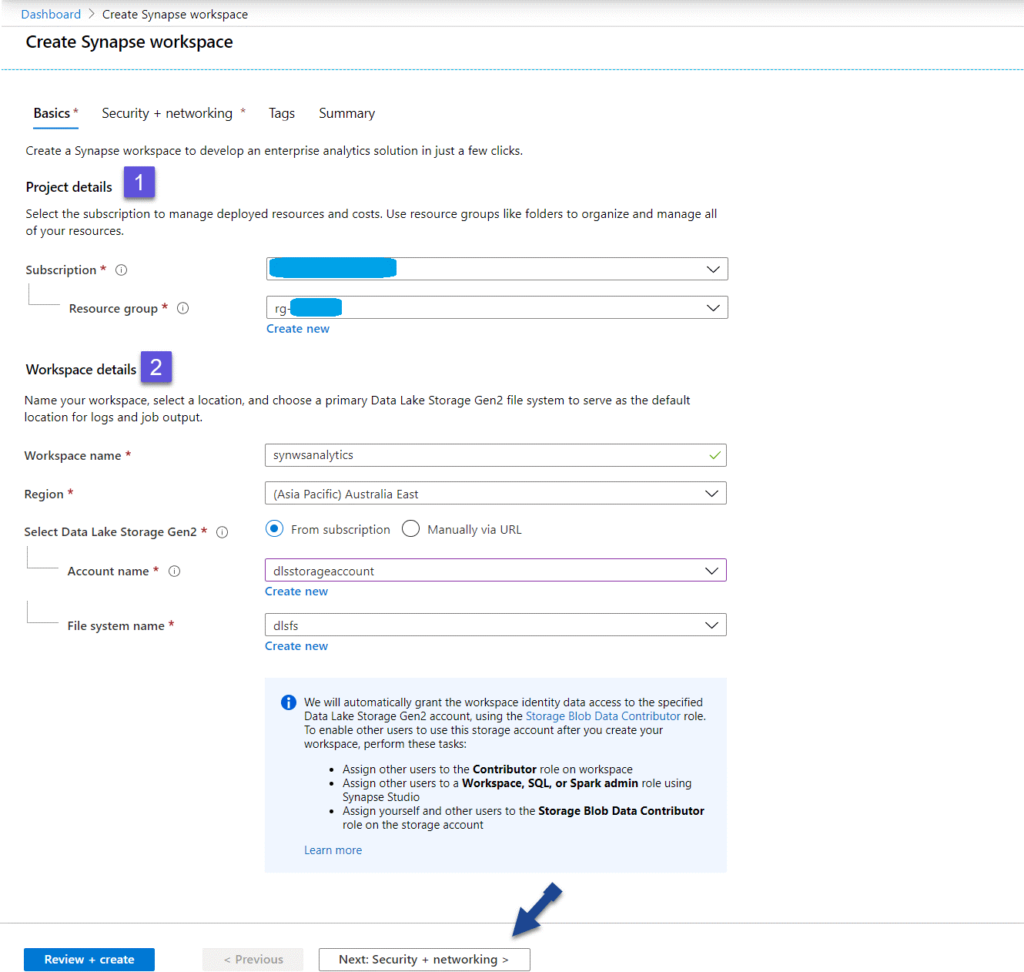
Security and Networking
1. SQL Administrator credentials:
Create SQL Server credentials for the SQL pools
2. Workspace managed identity:
Automatically add managed identity permissions for your SQL pools and SQL on-demand
3. Allow connections from all IP addresses:
Lastly, make sure you disable this option (if it is enabled by default). We will come back to it once the service is created. You don’t want to allow connections from all IP addresses to access your Azure Synapse Analytics workspace.
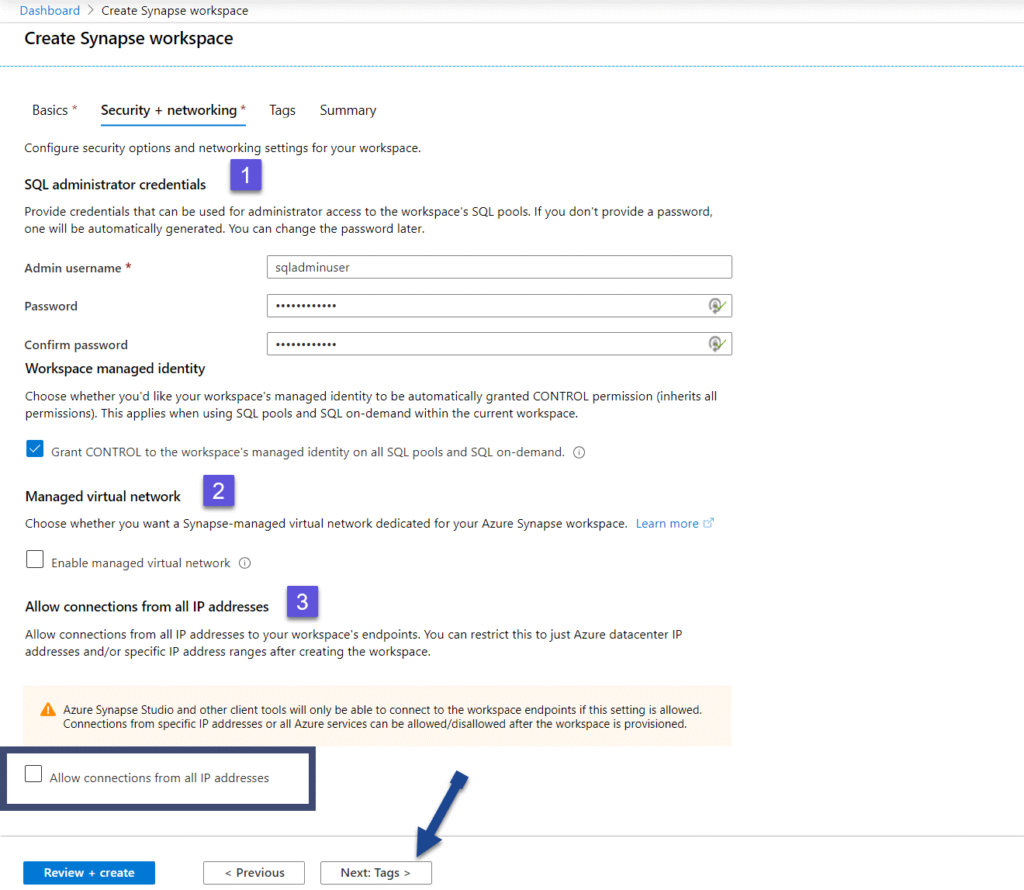
Tags
Make sure you create/include some tags that facilitate the administration.
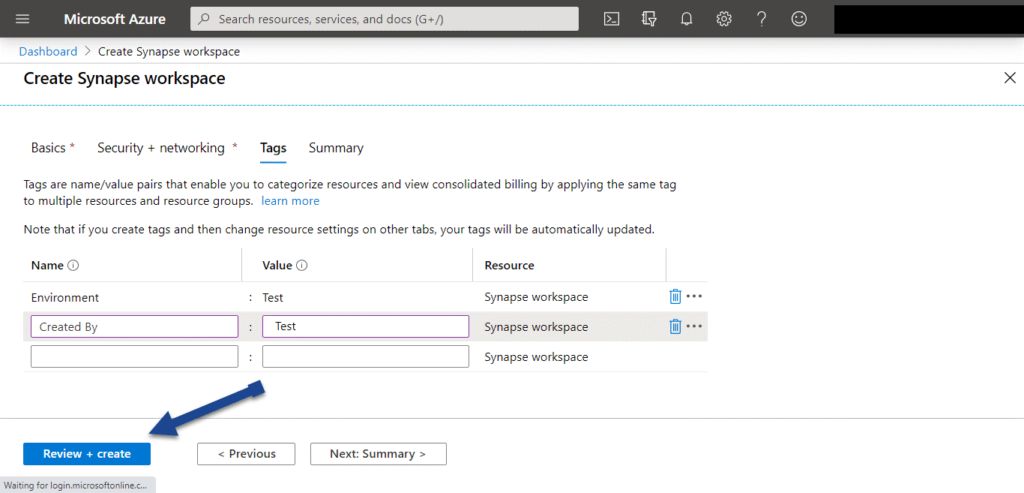
Summary
Below is the last screen before we create an Azure Synapse Analytics Workspace!
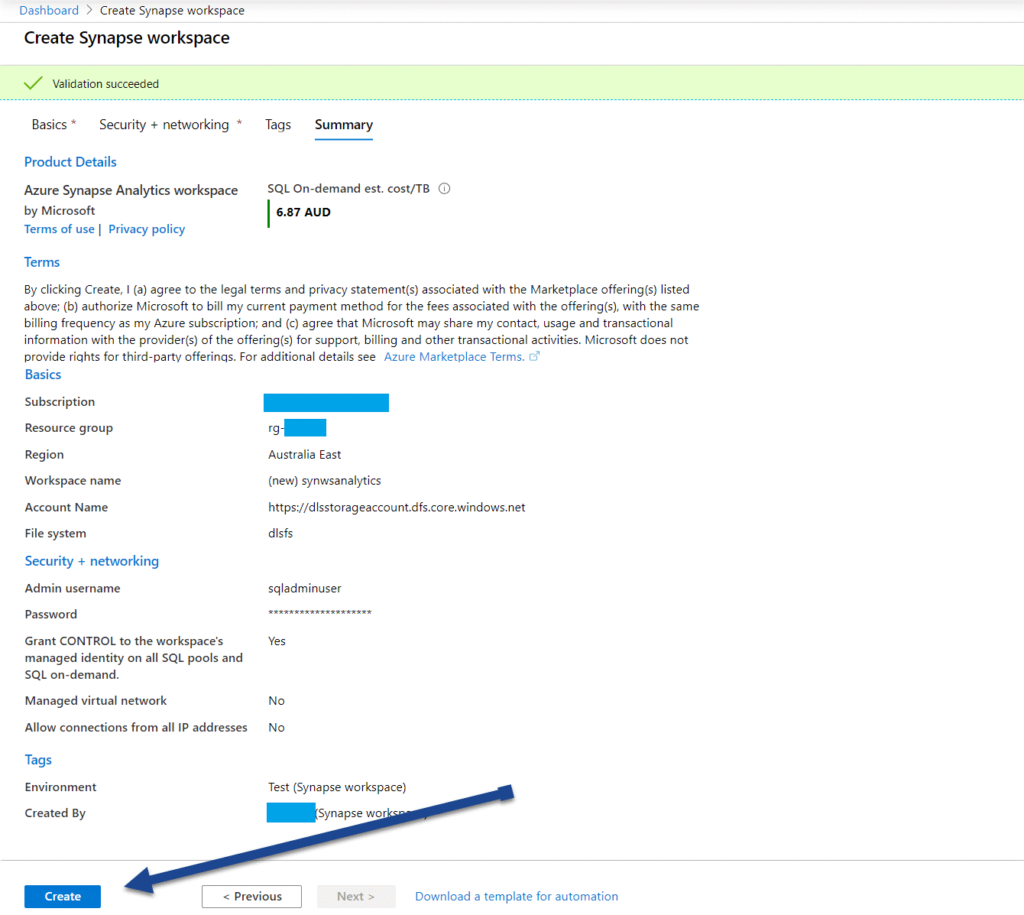
It takes around 6 minutes to have the service available.
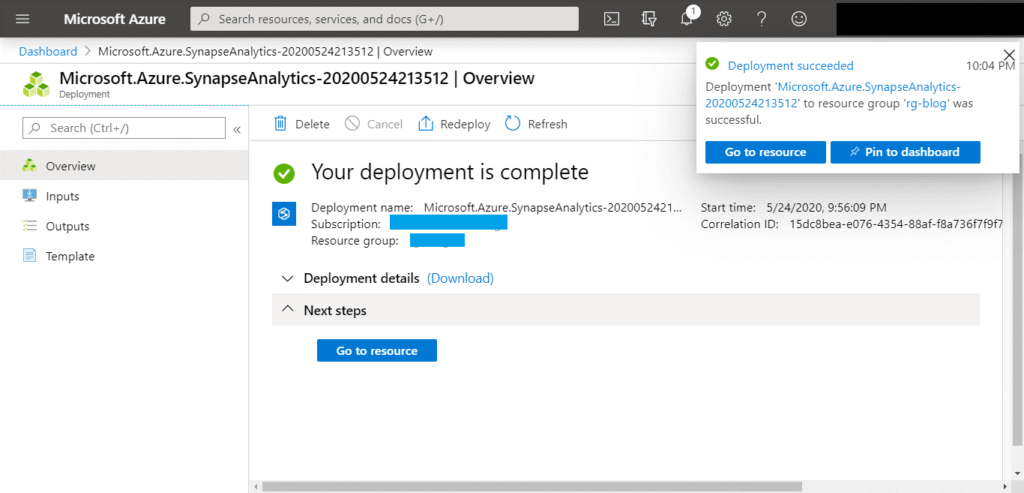
Access
Once an Azure Synapse Analytics Workspace is created, use the service by accessing the workspace URL:
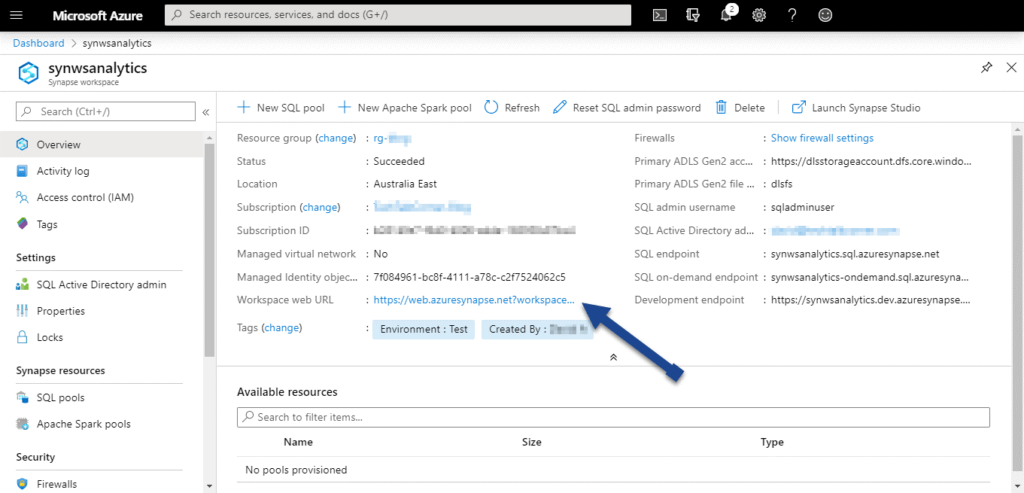
After that, you will find you don’t have access. This is because firewall rules control access to the workspace.
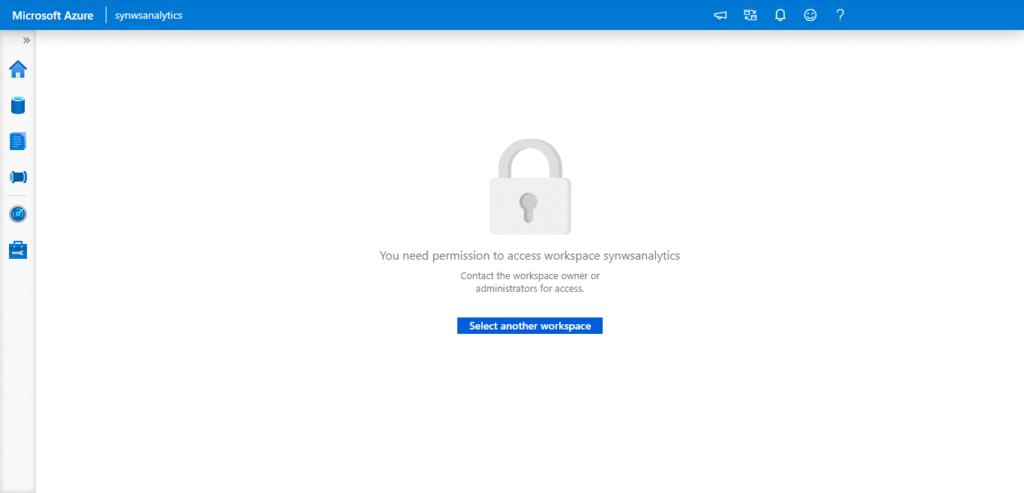
Finally, add your company public IP or your client IP address to the firewall rule exceptions:
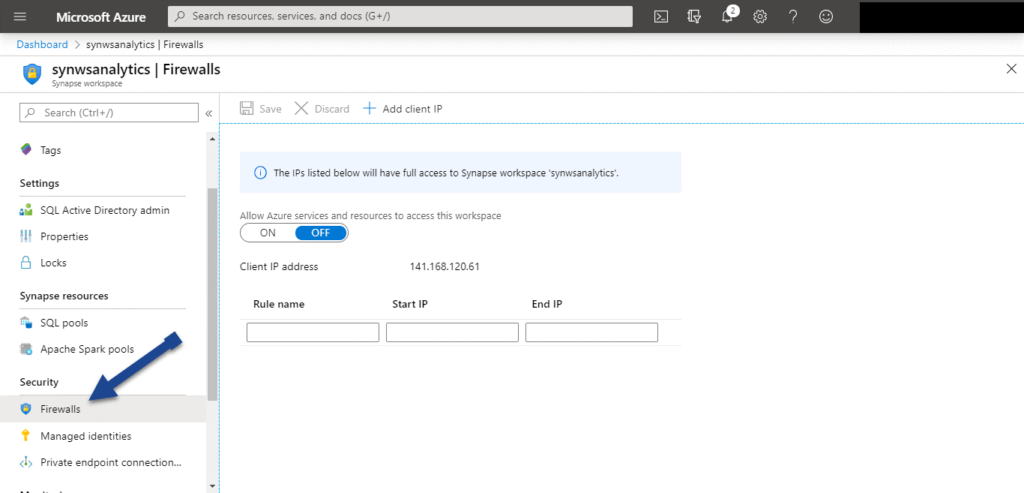
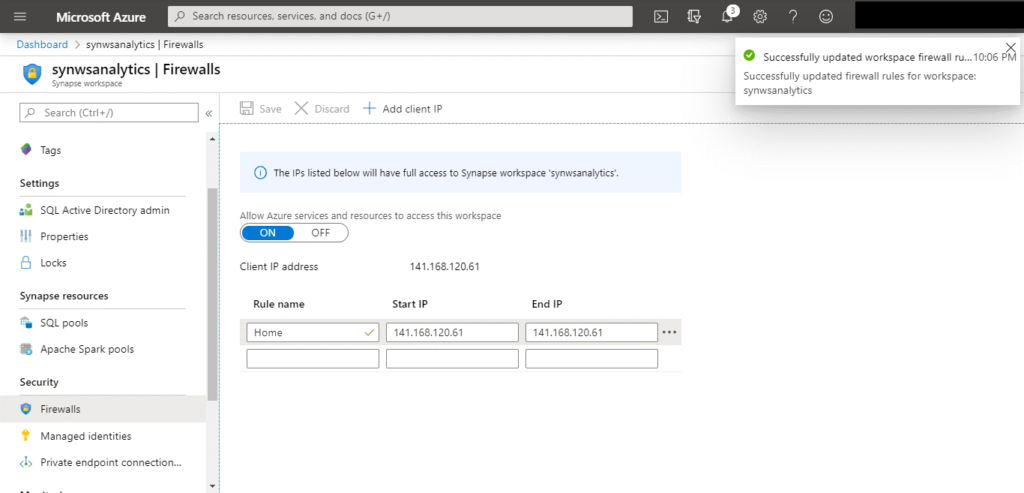
Now, if we access the link for Azure Synapse Analytics Workspaces, you will have full access:
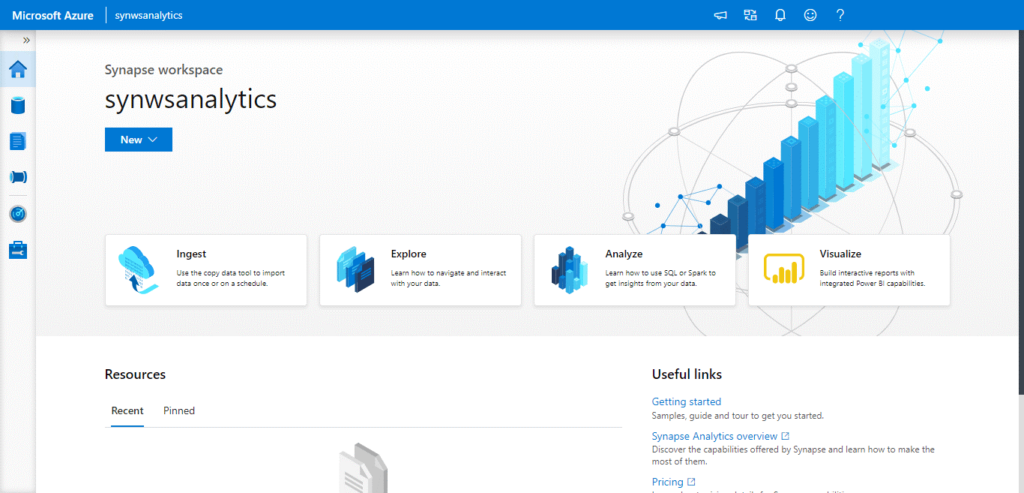
Final Thoughts
Azure Synapse Analytics is exciting and should reshape the data analytics space.
While Microsoft hasn’t released the date for the next milestone (GA) yet, we feel confident that this announcement will happen sometime soon.
From start to finish, creating a workspace only takes about 6 minutes and is quite user-friendly. During the next few months, Microsoft will continue to expand the documentation available on Azure Synapse Analytics.

